![]()
Ubuntu is the perfect operating system for manufacturers who want to build tablets for either the consumer or enterprise market. With a unique new interface that, by allowing two apps to share the screen side-by-side, delivers the first true multitasking experience on a tablet, Ubuntu represents a remarkable opportunity for OEMs, content providers and app developers.
Link
Tag: Ubuntu
Ubuntu 11.10 – Unity UI
I have updated one of my PC’s with the new Ubuntu 11.10 release.
I have mixed feelings about the new default UI, Unity. I gave it a chance for approximately one week where it was the default UI on my desktop PC. I can see some of the good ideas behind the design, but I can not understand why it also is the default UI for a desktop PC. On top of that the previous Ubuntu Classic is not available as an option.
So I found the Xubuntu-desktop package in the Ubuntu Software Center and have chosen it as my default desktop UI – and you know what, even though it is more simple and you have to do some customization of the desktop – I love it! It is fast and easy to use.
So until Unity/Gnome put their acts together and design an UI suitable for a desktop PC, I will stick with Xubuntu.
My laptops? No way, I am not installing Ubuntu 11.10 on them. I will remain on Ubuntu 11.04 until the Ubuntu distribution offers an option to select “Ubuntu Classic” again.
I do not hate the Unity UI, but I don’t find it suitable for a desktop PC.
Ubuntu 10.10: Things I must remember to do after installation
Every time I do a new Ubuntu installation I always try to remember what to install after the basic installation. So this post is simply a reminder so I don’t have to crawl through the web to find the stuff again. The list of things to do is not complete (and properly never will be) so I will add more items when I find it necessary.
Læs videre “Ubuntu 10.10: Things I must remember to do after installation”
Hvordan ændrer jeg størrelsen på flere digitale billeder i én arbejdsgang?
På markedet for digitalkameraer er forbrugeren stillet overfor flere og flere kameraer som hele tiden bliver lanceret med højere og højere opløsning, stadig til en overkommelig pris. Det store spørgsmål er om det virkelig altid er nyttigt at have f.eks. et 12MB eller 14 MB JPEG-billede?
Hvis billederne skal på en foto-blog eller lignende, så bliver det hurtigt trangt med diskplads og måske er det derfor bedre at ændre på størrelsen af opløsningen på billederne fremfor at skaffe mere plads. Selvfølgelig kan billederne være nyttige i 12MB eller 14MB hvis man har planer om at få det på papir.
I linux kan man nedskalere billederne ved at reducere billedets opløsning og størrelse med værktøjet der findes i ImageMagick programmet.
Det drejer sig om mogrify der er et kommandolinje værktøj som afvikles i en terminal.
ImageMagick installeres i Ubuntu og Debian via kommandoen
sudo apt-get install ImageMagick
herefter kan billederne nedskaleres med kommandoen
mogrify -resize 3000X3000 -verbose *.JPG
Der skelnes mellem store og små bogstaver i filendelsen. Der kan angives en enkelt fil eller flere filer i henhold til filnavnet. * er et wildcard der betyder alle filer i det pågældende filkatalog.
Opløsningen på 3000 × 3000 betyder, at billederne kommer til at have højst 3000px på den længste side. Den anden side af billedet vil blive ændret i overensstemmelse hermed og proportionerne vil blive bevaret.
Alle valgmuligheder i mogrify kan ses med kommandoen
mogrif
Acer Travelmate 4310 and Creative Live! Cam Notebook Pro
 Today I had another nice surprise with my Ubuntu 10.04 installation.
Today I had another nice surprise with my Ubuntu 10.04 installation.
I found that my old (?) Creative Webcam (model: VF0400, product id: 0x4061) works with the ov51x-jpeg driver on my Acer Travelmate.
To install the driver go to a terminal and write:
sudo apt-get install ov51x-jpeg*
It seams that video is working in Empathy and Skype. Also the microphone works in Skype (when chosen as input device).
Ubuntu 10.04: and my mixed feelings about it
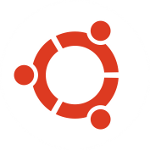 I have installed the latest Ubuntu 10.04 on both my laptops (Acer Travelmate 4310 and HP Compaq nc6220). One installation as an upgrade and one as a brand new installation. No problems and almost only good experiences with Ubuntu 10.04.
I have installed the latest Ubuntu 10.04 on both my laptops (Acer Travelmate 4310 and HP Compaq nc6220). One installation as an upgrade and one as a brand new installation. No problems and almost only good experiences with Ubuntu 10.04.
On the other hand my good old faithfull desktop computer is giving me a hard time. I’m having great challenges with my display adapter which is a ATI Radeon 2400 HD PCI-e. It won’t work under Ubuntu 10.04: well not entirely true, it works but performance is a joke. So now I have given up using Ubuntu 10.04 and I have rolled back to Ubuntu 9.10 (not using fglrx but instead the propritary ATI driver).
I makes me a bit sad though. Ubuntu 10.04 is a LTS version and it works very well on both my laptops.
So I have two options at this point:
- Continue to use Ubuntu 9.10 and hope for a future update of Ubuntu 10.04 that will support my ATI display adapter better.
- Or go out and buy new and up to date hardware (just like the MS users do with every new version).
I think I will stick to option 1: at this time.
Acer TravelMate 4310 with Ubuntu 10.04
I just did an upgrade of my Ubuntu 9.10 installation on my good old Acer TravelMate 4310.
No problems at all this time!
- Graphics: working.
- WLAN: working.
- Sound: working.
This time I choose to just try the upgrade instead of a new installation. Previous upgrades never worked properly without troubles.
Go and get your own copy of Ubuntu 10.04 at http://www.ubuntu.com
Thank you, Ubuntu community! My Travelmate has been following the Ubuntu releases since Ubuntu 7.10 and now only 2½ years later I don’t have to mess around with extra drivers and other odd configurations.
Some day I will try to do a clean new installation from a Ubuntu 10.04 CD. Just for fun. But not today.
Why Desktop Linux (Still) Sucks
… And what we can do to fix it.
Have a look
A follow-up to last-years “Why Desktop Linux Sucks” session, we”™ll take a look at the progress Desktop Linux has made over the last year. Then we”™ll look at where it is still broken and what needs to happen to fix it.
Speaker is Bryan Lunduke.
WLAN on Acer TravelMate 4310 with Ubuntu 9.10
Now I am using the buildin driver in Ubuntu 9.10 called ath5k for my wireless netcard (chipset AR5007). The madwifi driver still is a better choice but it is a bit annoying to rebuild and reinstall the madwifi driver after every kernel update.
I found that the ath5k driver has a serious problem: If your AP is set to use channels 1-4 then the driver cannot connect to the wireless network. It keeps prompting for the network key.
When I configure the AP to use channels 5-13 then there is no problem at all.
This problem I have found when using different AP’s from Zyxel, Netgear and Linksys – so my conclusion is that it must be a driver error.
You can find a similar description on ThinkPad adapters here. Notice that they cannot use channels 7-13.
WLAN on Acer TravelMate 4310 with Ubuntu 9.04
Finally I have resolved the ever returning issue with WLAN support on my Acer Travelmate 4310.
The madwifi driver supports my chip (AR5007) and I have no longer any problems with connecting to Wireless networks.
The solution can be found here.
It is not the most user friendly way of getting Wireless to work but it is a way! Just follow the instructions as they are printed.
Oh – remember to reinstall the madwifi driver each time you upgrade the kernel. So remember to keep the driver handy on your laptop.
Læs videre “WLAN on Acer TravelMate 4310 with Ubuntu 9.04”